PARLAY - Getting Started
- Download and install Google Earth (free) if you don't have it installed already. Get it from http://earth.google.com/.
- Please log in or register first, then return here to launch PARLAY.
- If the link does not automatically launch Google Earth, right click on the above link and download the file, then click on it to open and launch PARLAY with Google Earth.
-
Once Google Earth has launched you will notice a layer menu on the left Places sidebar that is labeled PARLAY Parcels. This controls the display and lets you turn PARLAY (all layers) on and off, or turn layers like parcels, counties, and municipalities on and off individually.

-
Zoom into an area with coverage. When you zoom to a local level, parcel lines will appear. The next several images will show you the different zoom levels for each layer and what you can expect to see at each threshold.
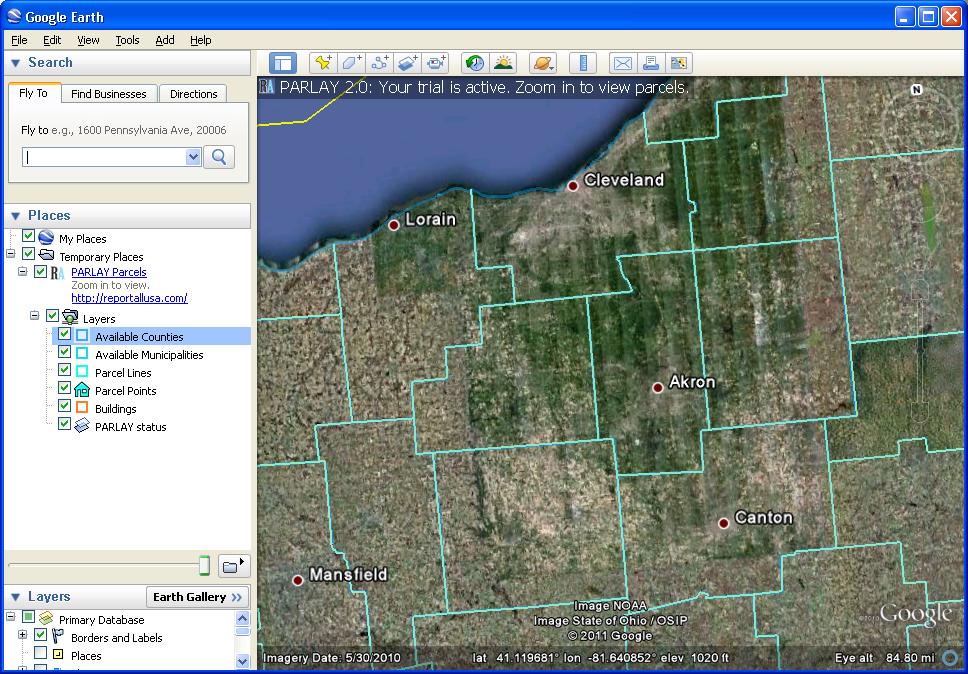
Counties with available parcel data are highlighted in dark blue.
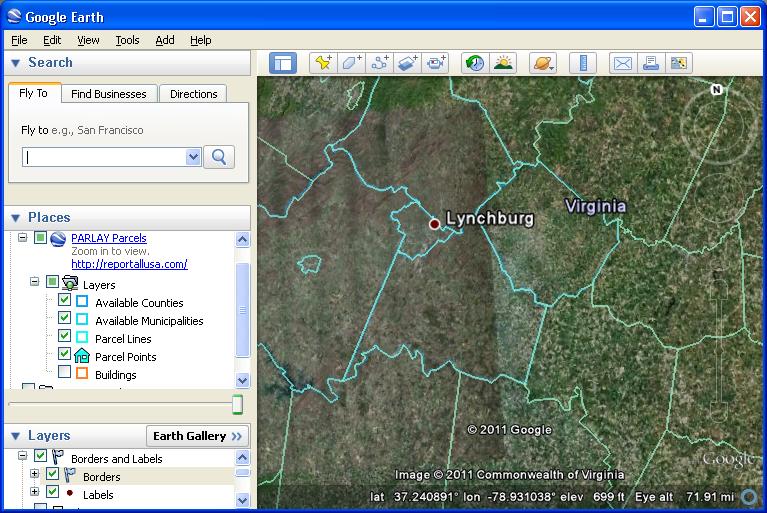
Counties that are not currently available for PARLAY are green by default
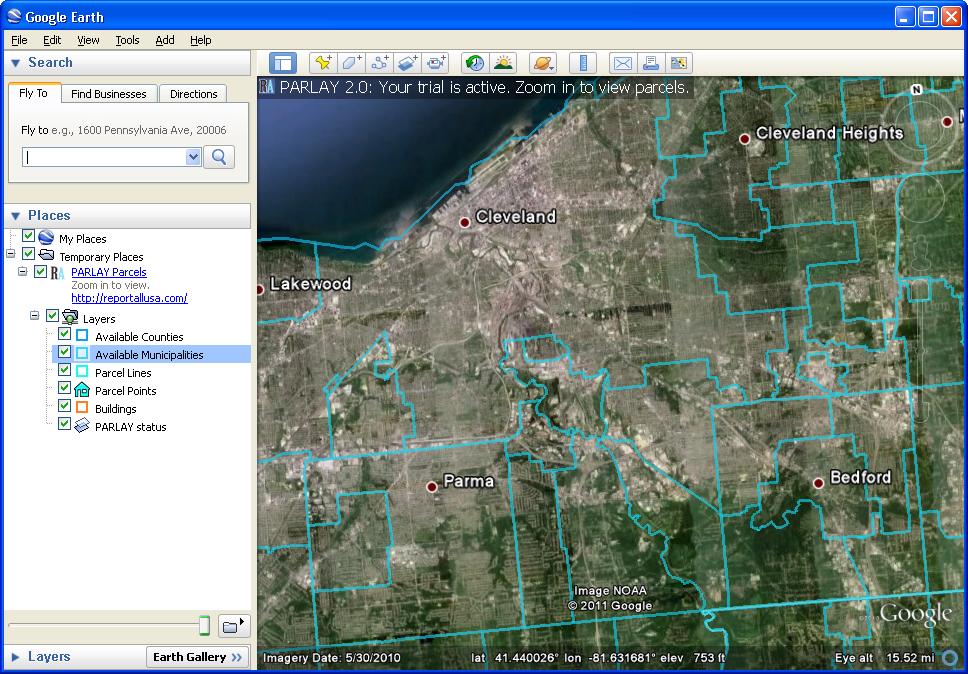
Municipalities with available parcel data are highlighted in lighter blue.
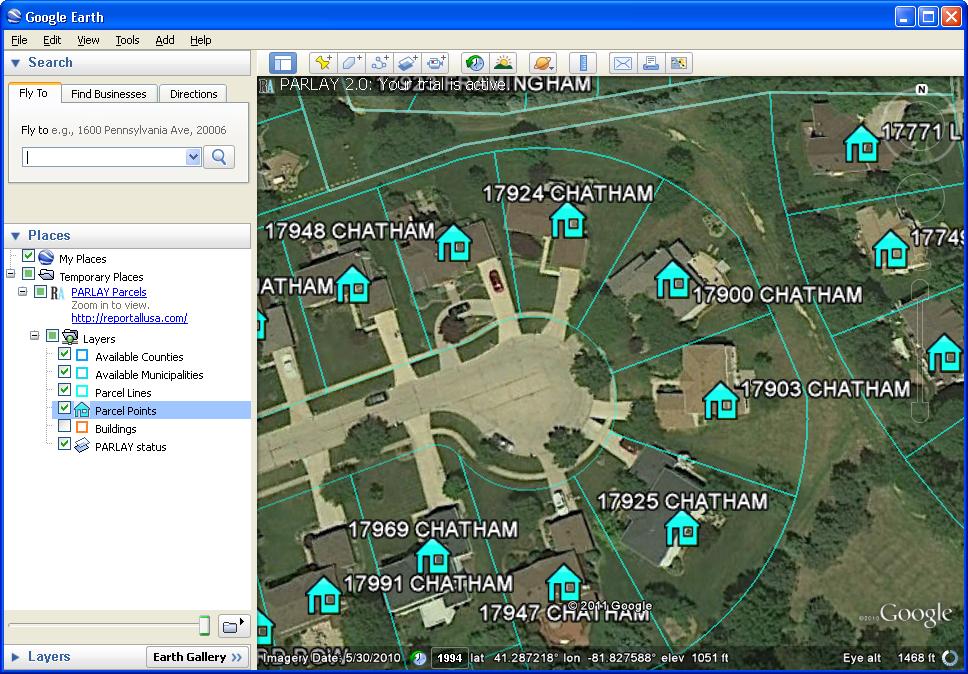
Parcel lines and points are showin in light blue. Clicking on a parcel point opens a popup bubble showing attributes for that parcel
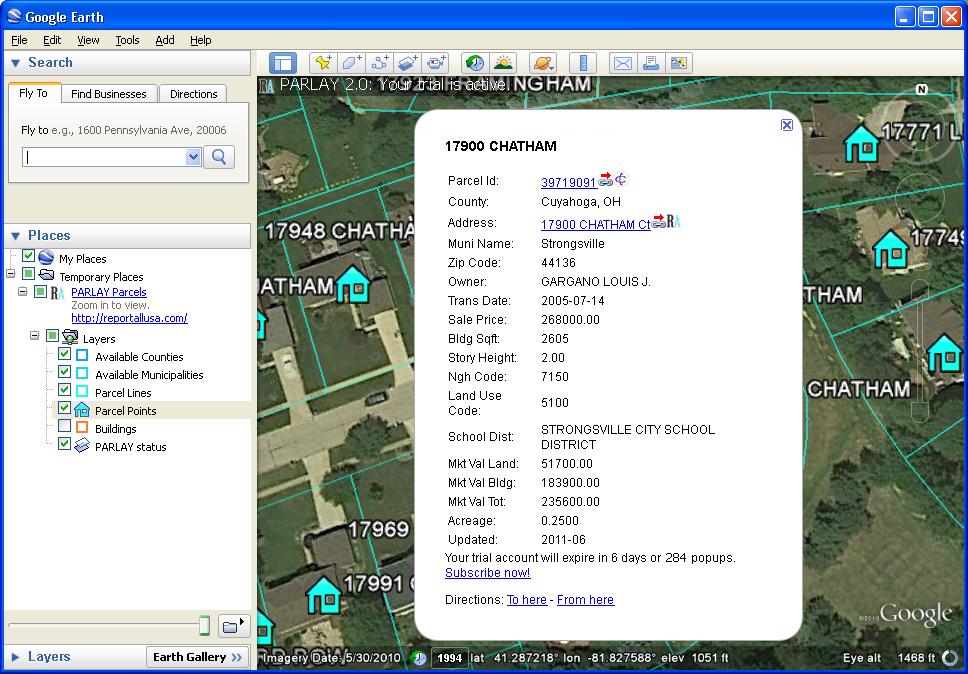
In Google Earth, click on a parcel's icon to show a bubble containing its information. Within the bubble, click the Parcel ID value to link to the property's webpage at the local taxing authority's website.
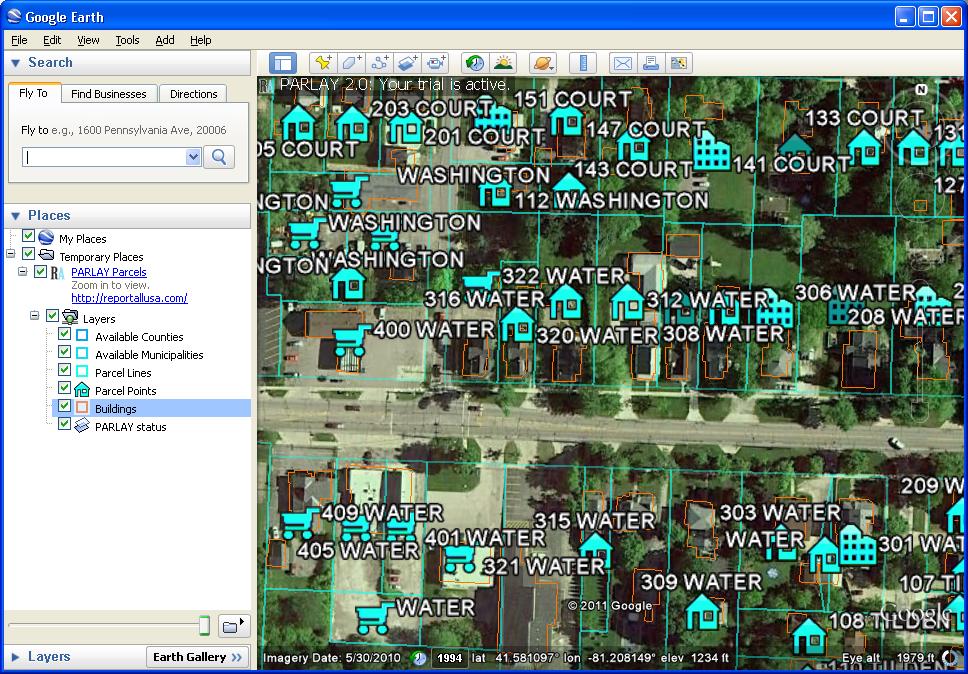
-
A clickable icon will appear for each parcel.
A parcel's icon type corresponds to its land use. The icon types are:
- Residential (single) —

- Residential (multi) —

- Agricultural —

- Commercial —

- Industrial —

- Vacant —

- Tax Exempt —

- Unknown —

- Residential (single) —
- When you exit Google Earth, you will be prompted to save items in your "Temporary Places" folder. Click the "Save" button to keep PARLAY in your permanent "My Places" folder for the next time you use Google Earth.

That's it! Enjoy your use of PARLAY and visition our Support center or contact us at support@reportallusa.com if you have any questions.
